Zoom Virtual Backgrounds
What better way to have a Woodloch Family Reunion than with the Zoom App and some well designed virtual backgrounds?
Download one of the Woodloch picture or video options below. Once you have your Zoom Meeting in progress, find a solid background. A high contrast wall works best. If it’s green, even better. Aim for natural lighting, or at least even lighting.
ON DESKTOP
- Start a meeting. Near your stop/start video icon, open the video options by clicking the ^ symbol.
- Select the ‘Choose Virtual Background’ option.
- Select the symbol in the upper-right hand corner below the preview video. Select ‘add image’ or ‘add video’ depending on what you’re looking to achieve.
- The first time you choose a virtual background, Zoom will prompt you to ‘download the smart virtual background package.’
- Click the blue download button.
- Browse for your downloaded Woodloch content. Most commonly saved to your Desktop or Downloads folder, but may also be placed in the Pictures folder.
- Select the file. Click open. The newly selected image or video will automatically be selected as your current background.
- Press the X in the corner of the settings window and resume your Zoom meeting!
ON MOBILE APP
NOTE: CURRENTLY VIRTUAL BACKGROUNDS FROM A MOBILE DEVICE ARE ONLY SUPPORTED ON IOS. ANDROID USERS WILL NOT HAVE THIS FEATURE.
- Start a meeting.
- If no icons are visible, tap once on the screen. Icons should appear. On the bottom of your screen, select MORE, near the … symbol.
- Select the ‘Virtual Background’ option.
- Select the symbol.
- Browse for your downloaded Woodloch content.
- Select the file. The newly selected image will automatically be selected as your current background.
- Hit close in the bottom right-hand corner of the screen and resume your Zoom meeting!
Zoom Virtual Picture Backgrounds
Click on a picture below to see it larger. Right click or long press on a mobile device and select ‘save as’ to download to your device.
Zoom Virtual Video Backgrounds
Click on a picture or button below. Link leads to video file. Download video to your device by clicking the︙symbol in the bottom-right of video. NOTE: Virtual Video Backgrounds are only supported on desktops.